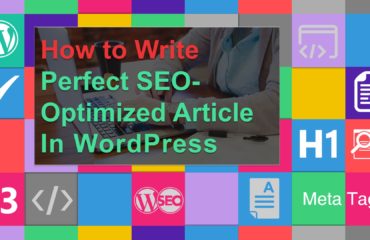How to clean your WordPress site from unwanted elements that slow it down
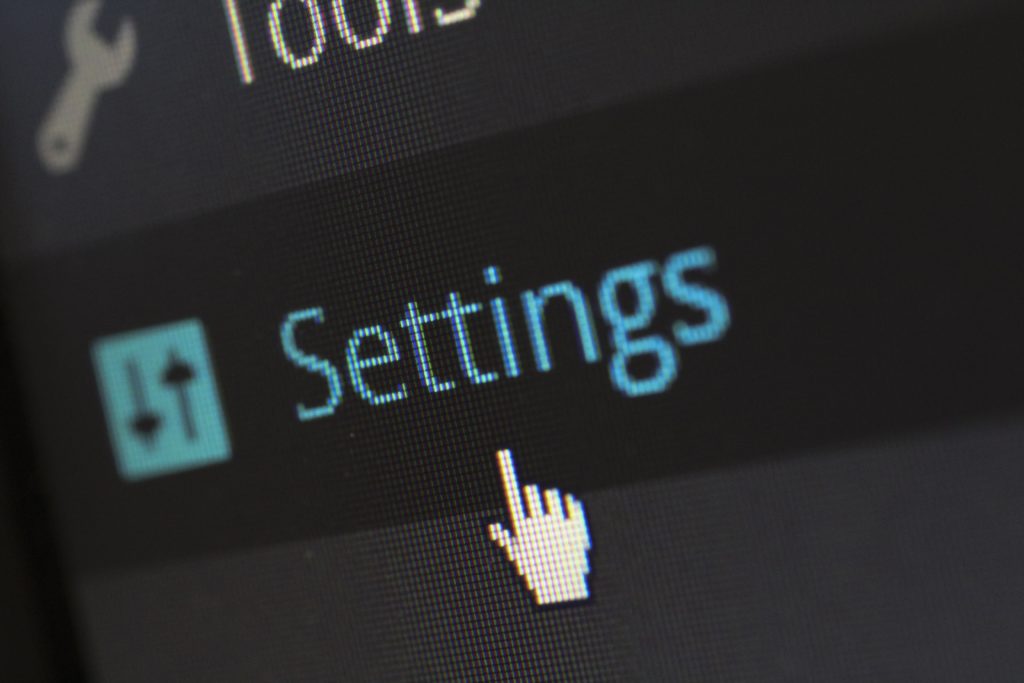
Cleaning your WordPress website is important if you want to maintain search engine results rankings, and is necessary for malware removal. Like rooms, websites can build up with clutter over time, and when it comes to a website, it can seriously impact page speed and vulnerability to security threats. We’ve compiled a list of tasks that you can do to clean your site from unwanted elements that slow it down, and maintain your website security. As always, make sure that you backup up your website before you make any changes.
Start from your dashboard
- Login to your Wp dashboard
- Delete unnecessary posts and pages
- Delete spam comments
- Remove unused media files
- Uninstall and delete unused plugins
- Delete unused themes from your File manager in C-panel
Clean your website’s database
Databases can contain unneccessary data that can impair your site speed and its size. When you clean up the unneccessary clutter, not only can your site load faster, but you’ll also be able to back it up faster. You can do this manually, and you can use plugins to do the cleaning up for you. We use plugins because they do the trick faster and are thorough enough with the right confuguration settings. Our favorite plugin for cleaning up our website databases is WP DBManager.
WP DBManager allows you to backup and clean your website’s database. To set up this plugin, follow the steps below:
- Login to your hosting account
- Select the server you are using then navigate to
Wp-content/backup-db(which was created automatically by the plugin) - Move
index.phpfile fromFolder: wp-content/plugins/wp-dbmanagertoFolder: wp-content/backup-db/index.phpif it is not there already - Go to
WP-Admin -> Database -> DB Optionsto configure the database options
- If you are on Apache, move the
htaccess.txtfile fromFolder: wp-content/plugins/wp-dbmanagertoFolder: wp-content/backup-db/.htaccessif it is not there already
WP DBManager also saves you time, because you can configure it to schedule backups for your website automatically once everything is configured.
Remove unused media from your site
Unused images on your site can accumulate over time, and this causes unneccessary clutter that can easily be removed from your site. We use and reccomend Media Cleaner, a plugin that does this for you. To install Media Cleaner, follow these four steps:
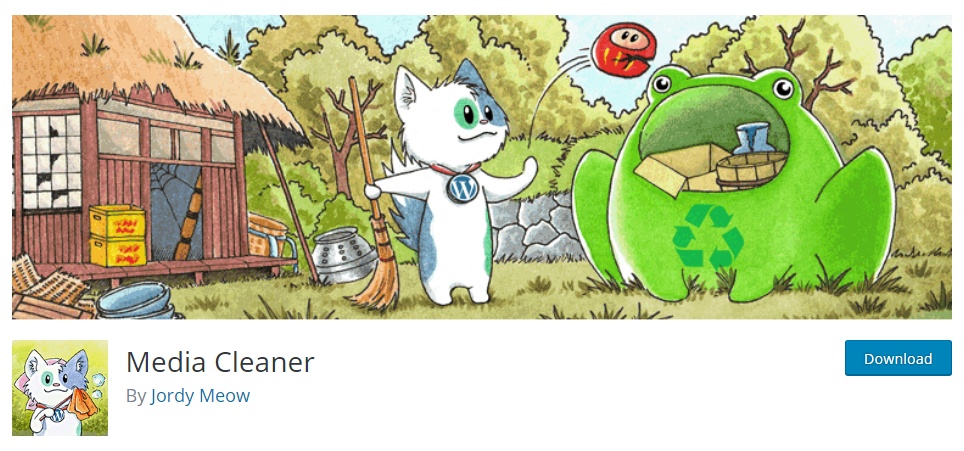
- Go to your WP Dashboard.
- Navigate to plugins > Add New.
- Search for Media Cleaner plugin
- Install the plugin and Activate it
Protect and clean your site from malware
Every day, roughly one million malware threats are released into cyberspace, and they have a tremendous potential to do harm. Malware can compromise your site security, allow hackers to steal your information, and some forms of malware allow hijackers to access devices. Securi is a Free website malware and security scanner that we recommend. It checks your website for known malware, blacklisting status, website errors, and out-of-date software. If your website is effected with malware, download Wordfence Security plugin and go through the steps to remove malware.
With these three simple steps, you’ll be able to refresh your WordPress website and eliminate any issues that may have been slowing it down. Try to perform a monthly check to see if your website is accumulating clutter, and fix issues as they arise. By cleaning up your database, removing unused media, and securing your site against malware, you’re well on your way to a faster, better-working website.