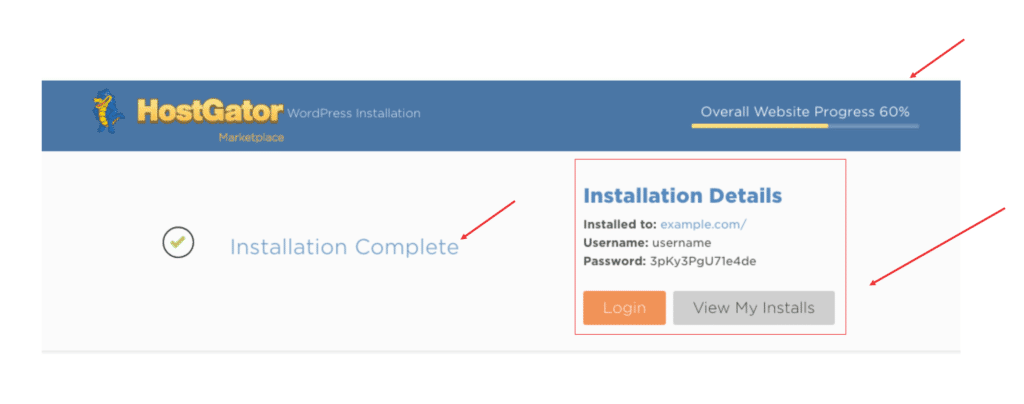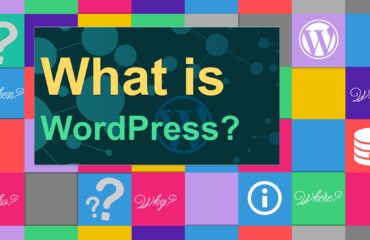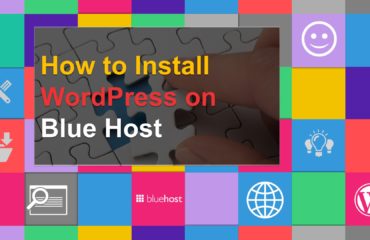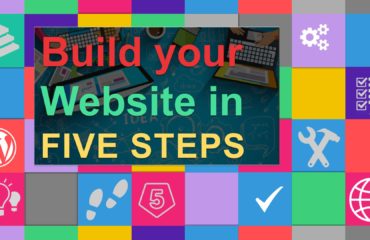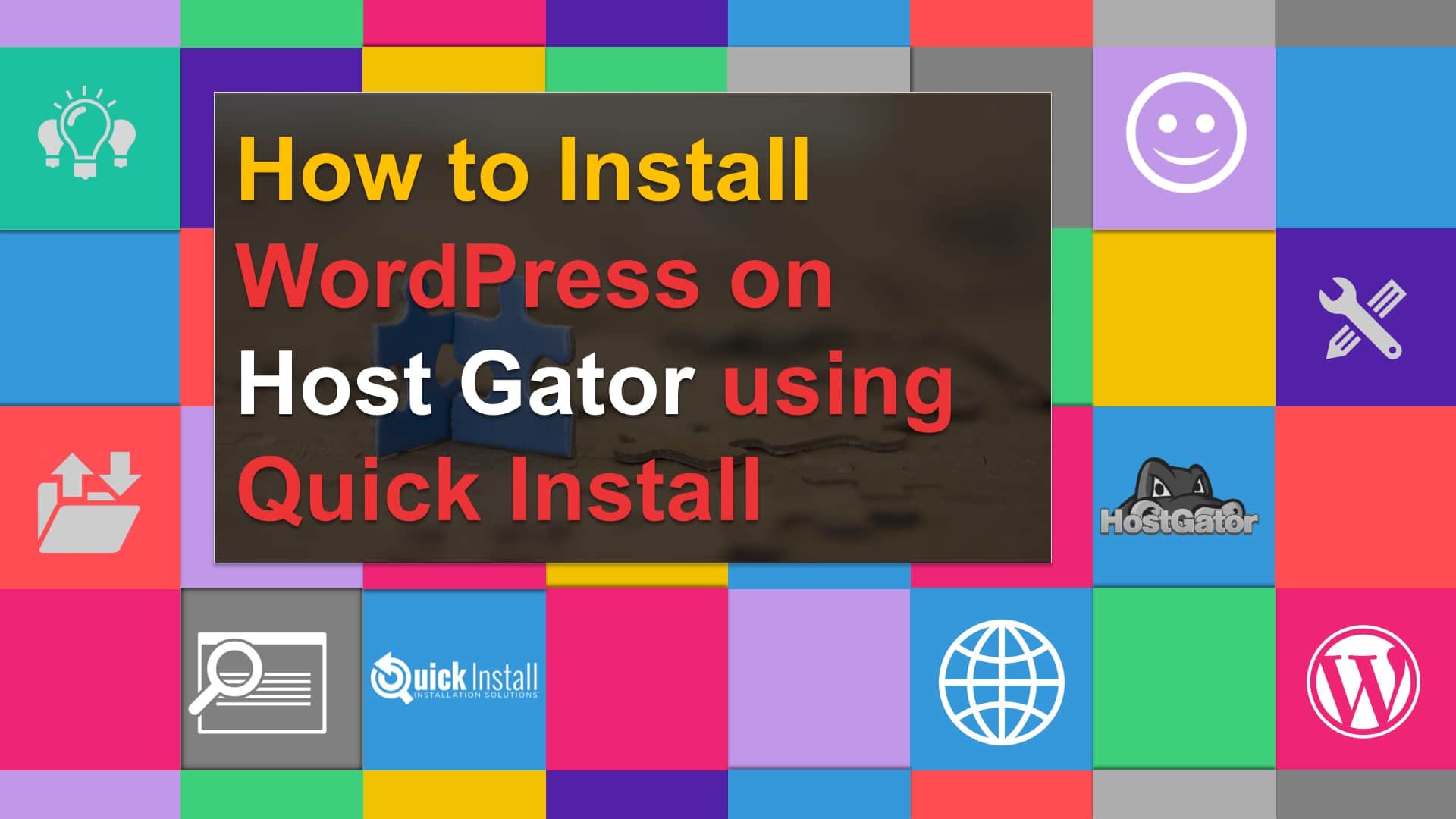
In the following tutorials, I’ll cover the QuickInstall route for a WordPress self-hosted installation. It’s a bit easier than a manual installation, and it only takes a click or two! Use the following links to navigate to your hosting plan type.
Install WordPress using Host Gator Quick Install
- Log into your cPanel.
- In the Software/Services section, click on the Quick Install icon.
- Click One-click install.
- Select WordPress from the CMS list
- Complete and submit the form.
- WordPress ready
-
Log into your cPanel.
Once you have completed the registration process with Host Gator, you’ll receive 2 email, the first is your receipt, and the 2nd email will hold your Username and password along with the Control panel link to access your hosting account. Click on the link next to ” Your Control Panel:” to get started. See image below
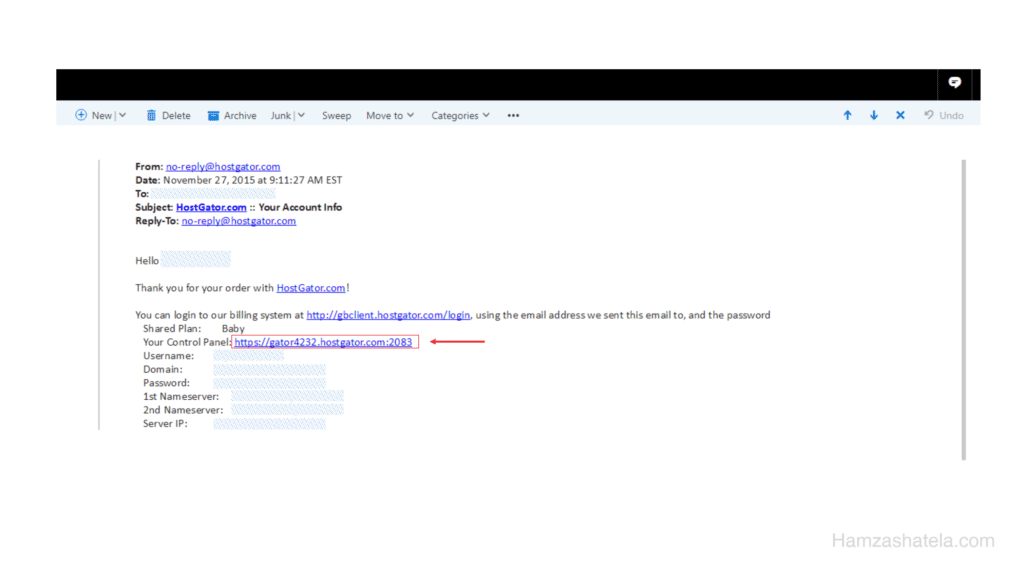
-
In the Software/Services section, click on the Quick Install icon.
Welcome to Host Gator C-panel Dashboard, on this portal you can configure all the technical work that go behind your website. To install WordPress CMS (content management system), scroll down to the “Software” Section on your portal and click on Quick install. If you are not familiar with WordPress yet, learn what is WordPress, and if it suits your online goals before your start.
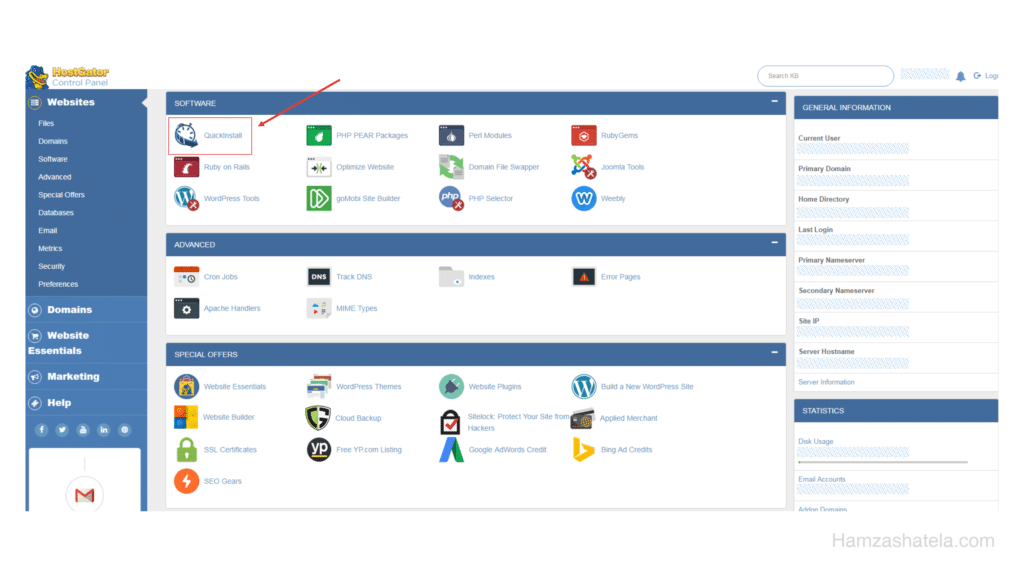
-
Click Install One-click install.
In the Marketplace menu, under Site Builders & CMS, click-one click install.
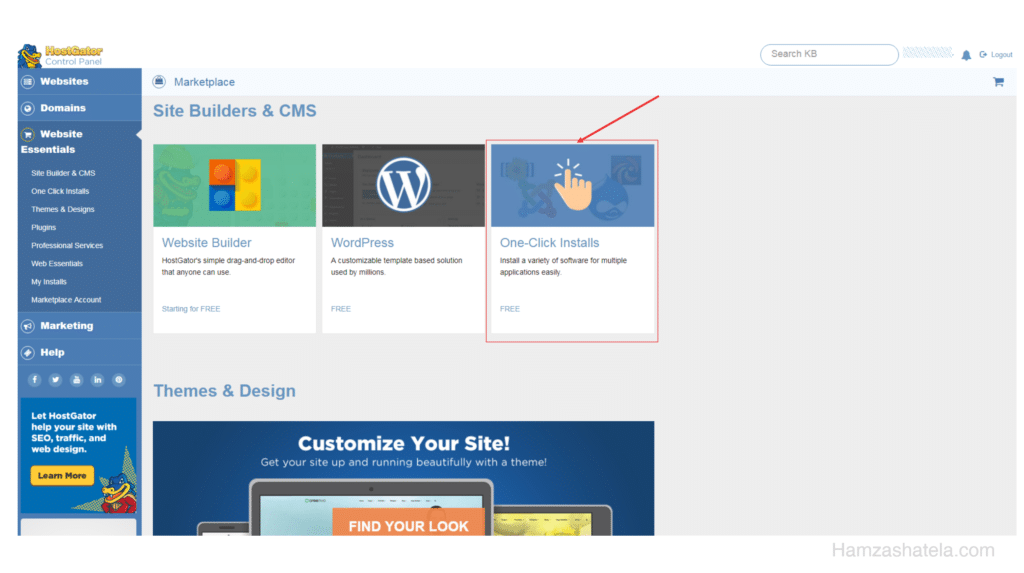
-
Select WordPress from the CMS list
Using the drop down menu chose the domain and directory that WordPress should be installed to. Example: Should you wish your WordPress URL to be example.com/site instead of just example.com.
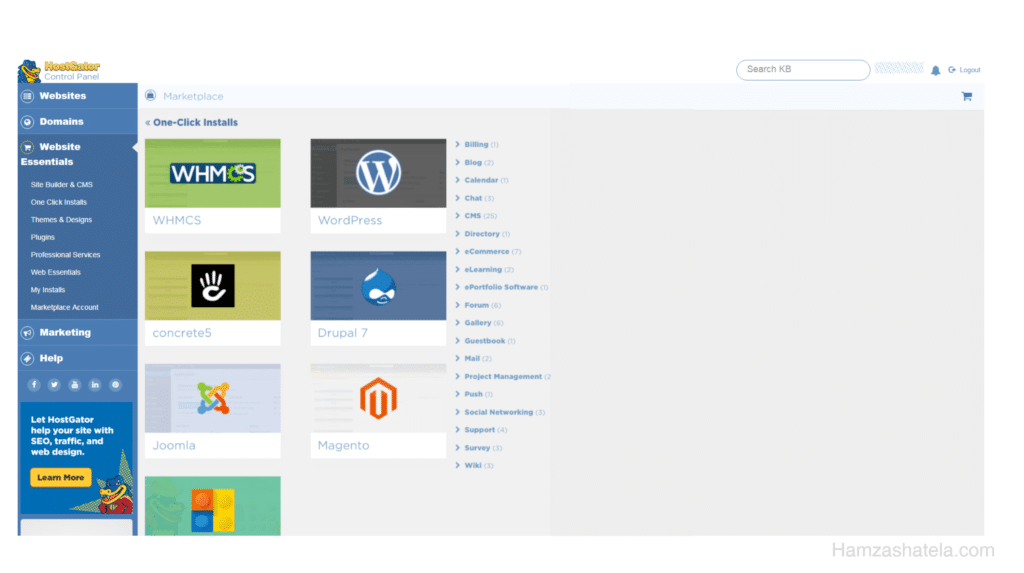
-
Complete and submit the form.
- For Blog Title, enter the name of the website. This is what will appear in the header as the name of your site.
- For Admin Username, enter your preferred username.
- Your first name.
- Your last name.
- For Admin Email, enter an email address where you want the admin password emailed to. Make sure this is a working email address.
- Check the box next to the Terms of Service Agreement.
- Click the orange Install button when you’re ready to proceed.
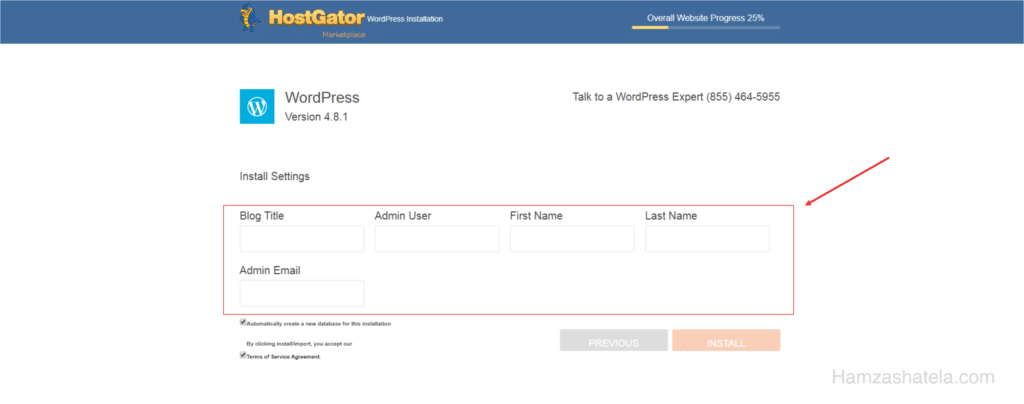
-
WordPress Ready
Find the progress bar At the top left of the screen which will inform you of the progress of your installation. When complete, click Details for your admin URL, username, and password.
Once the installation is complete! Check your email for the WordPress username and password as well as a link to your WordPress login page, add your credentials and enjoy exploring wordpress back-end dashboard.